Use this method if your VM and Operations Manager Server have access to the Internet.
Login to the VMTurbo appliance
Navigate to the Admin Tab
Select the Maintenance Section of the Admin Tab
Scroll down to the bottom of the Maintenance section and locate Software Updates
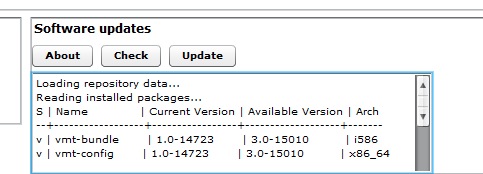
- Click the Check button
- If there is an available update it will display similar to the above screenshot (*Note: If the VMTurbo software cannot access the Internet, No Update Available is displayed.)
- If you get No Update available and you are not connected to the Internet, please check the Announcements to see if there is a new update and follow the Offline update procedure to bring you to the latest release.
- If no update is available you will see No Update Available displayed
- Click Update button and wait for the update process to complete. Don’t refresh the browser during this time.

Comments